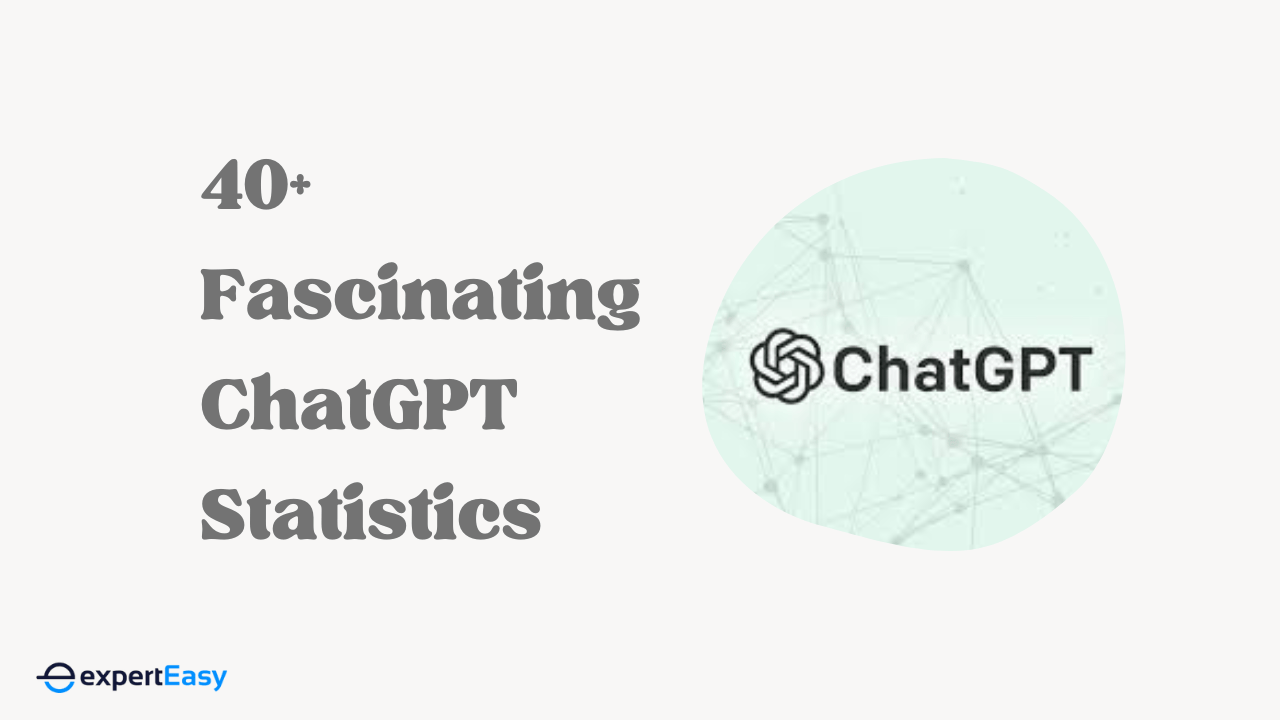Incognito Mode is one way to keep your browsing activities private. This article will cover how to view and delete incognito history and provide tips for keeping your browser private. Keep reading to learn more!
What is Incognito Mode?
Incognito Mode is a feature of your web browser that allows you to surf the internet without leaving a trail of information behind. While using incognito mode, your browser doesn’t save your history, cookies, or passwords.
However, your internet service provider (ISP) can still see the websites you visit and any bookmarks or favourites you save while in Incognito mode. If you're using a shared or public computer, anyone with access to the network may be able to see your Incognito browsing.
How to View and Delete Incognito History: Basic Tips
Assuming you're using Google Chrome, Incognito mode is easy to access-open a new browser window and click on the three dots in the top right-hand corner. From there, select "New Incognito Window." You can also use the keyboard shortcut Ctrl + Shift + N.
Now that you know how to enter Incognito mode, let's talk about what it does. When you browse the web in Incognito mode, your browsing history, cookies, site data, and information entered in forms will all be deleted once you close the window.
Any sites you visit or files you download while in Incognito mode won't appear in your Chrome history or be saved to your computer. However, it's essential to remember that your Incognito browsing is not entirely private.
How to View and Delete Incognito History On Chrome
- If you want to check what sites you've visited while in Incognito mode, click on the three dots in the top right-hand corner.
- From there, click on "History" and you'll be able to see all of the websites you've visited while in Incognito mode.
- If you want to delete your Incognito history, simply click on the three dots again and select "New incognito window." This will open up a new Incognito window and clear out your old one.
Now that you know how Incognito mode works let's talk about how to view and delete your Incognito history.
How to View and Delete Incognito History On Firefox
Viewing and deleting your Incognito history on Firefox is a little bit different than Chrome:
- To view your Incognito history, simply open up an Incognito window and type about: addons into the search bar.
- From there, click on the "Extensions" tab.
- You should see a list of all the extensions installed on your browser. One of these will be called "History Eraser."
- Click on this extension and then click "Options."
- From there, you'll be able to see all of the websites you've visited while in Incognito mode.
- If you want to delete your Incognito history, simply click on the "Clear History" button.
Additional Tips for Maintaining Incognito Mode
If you want to keep your browsing history more private, there are a few additional steps you can take.
Use a Virtual Private Network (VPN)
In addition to the incognito mode, you can use a VPN. This will encrypt your internet traffic and make it harder for anyone to track what websites you're visiting. Some VPNs will also hide your IP address. Hidemyass and ExpressVPN are two popular VPN providers.
Use Tor
Another way to keep your browsing history private is to use the Tor browser. This free browser encrypts your traffic and routes it through multiple servers before it reaches its destination. This makes it very difficult for anyone to track what websites you're visiting.
The downside of Tor is that it can be slow, and some websites may not work properly when using it.
Use a Search Engine That Doesn’t Track You
If you're concerned about your privacy, you can use a search engine that doesn't track your searches. DuckDuckGo is a popular privacy-focused search engine that doesn't track your searches or store personal information about you. It's available as a website and as a mobile app.
Clear Your Cookies and Cache
You can also clear your cookies and cache before going into incognito mode. Cookies are small files that websites place on your computer to track your activity, and removing them will prevent sites from being able to access this information.
To clear your cache, go into your browser's settings menu and look for the option to clear your cache or temporary internet files. This process is different for every browser, but instructions can easily be found with a quick Google search.
By clearing your cache and cookies, you'll be able to browse the web more privately.
Conclusion
In conclusion, using incognito mode may help keep your browsing history private. However, it's important to remember that your ISP can still see what websites you're visiting, even in incognito mode. So, if you're looking for true anonymity, you may want to consider using a VPN or Tor.
FAQ
Q: What Are the Drawbacks of Using Incognito Browsing?
A: While incognito browsing is a great way to keep your web history private, it does have some drawbacks.
First, any cookies that are created while you are in incognito mode will be deleted when you close the window. If you want to save your login for a website, you would need to do so manually.