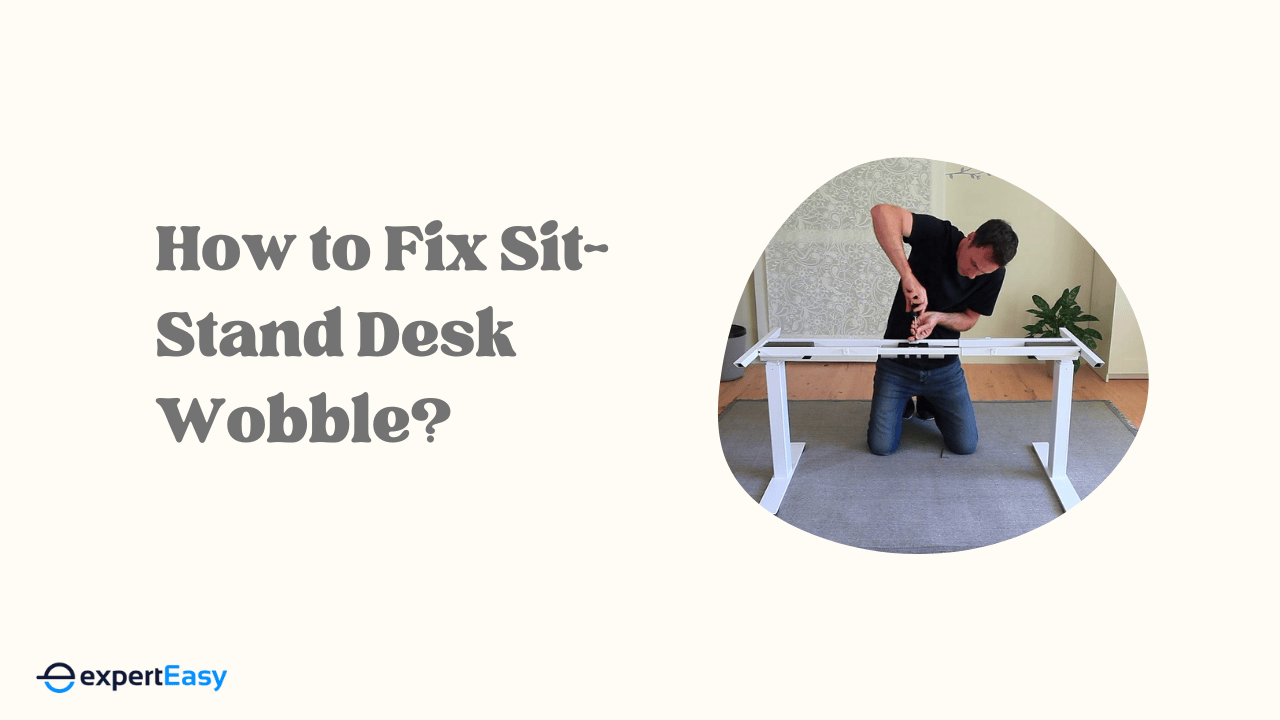I have used the UpDown Pro Desk for over three years now, and it’s undoubtedly, one of the best standing desks available in Australia, be it for home or office use. It's significantly improved my posture and boosted my productivity despite a few shortfalls I wish UpDown would address.
In this review, I'll go over my experience with the standing desk and explain why it's a top-notch choice for anyone wanting to elevate their workspace. Then, it's up to you to draw your own conclusions.
Let's begin with a brief overview to paint a clear picture of the standing desk so you get the necessary information even if you're pressed for time.
UpDown Pro Desk: Quick Overview

To begin with, the UpDown Desk has two height-adjustment mechanisms: manual and electric. The electric option, of course, is more expensive but allows you to control the height of the standing desk with a dedicated control panel. The manual version uses a clockwise or anticlockwise turning lever for height adjustment.
Both options are available in various desktop material options, including Bamboo, Melamine, and Hardwoods such as Australian Messmate, American Oak, and Natural White Oak. These desk surfaces vary in price, which is understandable given their differing durability levels. For affordable options, choose Bamboo, White Melamine, or Beach Melamine.
Among them, the Messmate is, in my opinion, the most attractive hardwood option, but it comes with a hefty price tag. I chose it for my workspace as I wanted a top-quality piece. It offers good build quality and looks really good combined with the black frame and natural finish.
The feel on the Australian messmate hardwood desktop is very smooth. I also appreciate that the sit-stand desk has adjustable feet that can be raised or lowered to provide extra stability on uneven surfaces. The desk's height ranges from 61.5 cm to 127 cm, with a lifting weight capacity of 150 kg and three desktop sizes.

The UpDown Pro Desk is a joy to work with, whether standing or sitting, but it has a few downsides. First, there are no integrated power boards that come with the optional cable management tray, and the power rail, which comes as an optional accessory, is rather pricey.
In fact, besides the metal cable tray, you could argue that the optional accessories for the UpDown Pro Desk are all a tad bit expensive. Yet, despite these shortcomings, the functionality and aesthetics of the desk continue to deliver, making work comfortable and productive.
Height range: 61.5 – 127 cm
Frame weight: 41 kg
Two Frame Color options: White and Black
Dynamic Load Lifting capacity: 150 kg
Three Desktop sizes: 120 × 75 cm, 150 × 75 cm, and 180 × 75 cm
Warranty: 10 years (for frame & electrical components) and 5 years (for desktop)
Accessories
Dual Monitor Arms: $179
Single Monitor Arm: $114
Power Rail: $169
Metal Drawer: $134
Metal Cable tray: $49
Cable Holes and Grommets: $84
Cable Management Set: $29
Anti-fatigue Mat: $99
Ready to make a decision? Discover the best prices for the UpDown Pro Desk and take the first step towards a more ergonomic work experience. If you need more information before purchasing, continue with my in-depth overview of the desk's features and drawbacks.
UpDown Desk PRO Series: In-Depth Review
In the following sections, I deep-dive into the best bits and drawbacks of the UpDown PRO. I also compare it with some of the best standing desks I've used to help you choose which suits you.
Best Bits of the UpDown Desk
The UpDown Pro Desk is versatile and adjustable and offers numerous benefits to improve your workspace's ergonomics. I highlight some of the desk's best features and explain why I chose it.
#1. Excellent build quality

With a sturdy frame forged from steel and covered in a powder coating, the UpDown Pro Desk is very well constructed. The desktop options are sturdy and durable, which makes it a great investment in the long run. The desk frame is also designed to support and lift 150 kg of weight and can easily accommodate multiple monitors and peripherals.
To give you an idea, I have the largest, heaviest desktop option and have been using a 30-inch centre monitor and two older (heavy) 20-inch monitors on either side with additional equipment to switch the monitor and keyboard between laptop and desktop, speakers, etc. Throughout the past 12 months, I haven't encountered a single issue.
#2 - Durable desktop options
UpDown Pro has many desktop options with different levels of durability. Here are my recommendations based on different budget categories:
- If you have a higher budget (> A$1,500), I recommend hardwood options like Messmate (Dark recycled, Natural recycled, or new Messmate), Oak (American oak or Natural oak), and Victorian ash.
- For mid-range desktop options (i.e., between A$1,000 and A$1,500), you can choose from Rubberwood (Natural or Walnut), Acacia, and Phesantwood.
- For sub A$1,000 or budget-friendly desktops, UpDown has Melanin (White, Beach, Elm, or Black), Bamboo, and Carbon fibre.
My evaluation of the standing desk, based on the Messmate, showed the desk's durability; I have yet to experience any wear or tear in my use so far. I reckon it's the same for other desktop options.
#3 - Superb adjustability
The UpDown Pro Desk's electronic lifting system is reliable. You go from sitting to standing in seconds and vice versa. It's impressive, especially when combined with adjustable sit-stand chairs.

The desk's control panel also includes a memory setting, so you can save up to four different heights and easily switch between them with just one touch on the electric height model. If you share your home office with your partner, they can have the other two memory slots.
The manufacturer recently upgraded the desk's control panel to include a USB-A plug-in port for charging your accessories. It's a welcome addition that enhances convenience and functionality. You can now keep a device or an accessory powered without additional adapters or outlets.
For the manual desk options, you rotate the lever to adjust the desk to your ideal height. I reckon switching between sitting and standing might be tiresome with a manual desk, as you'll always have to fine-tune it to your comfort level.
#4 - Useful ergonomics
Ergonomics are crucial to your health, whether with a standing desk or an ergonomic office chair. The ability to adjust various parts of your workstation helps you stay productive and comfortable and improves health outcomes. Besides its height, I tested the adjustable parts on the UpDown Pro Desk, and here's what I found.
Smooth adjustment with anti-collision feature
The desk has a smooth, vibration-free movement speed of 32 mm per second, powered by two motors. It also has a built-in anti-collision feature to prevent damage if you leave your chair under when lowering it.
This feature is a personal favourite of mine; having left my chair under the desk on occasion when lowering it, I was pleasantly surprised not to ruin my ErgoTune Supreme desk chair.
Power-saving mode and lockable drawers
The desk also includes a power-saving mode that turns off the desk controls after 15 seconds of non-use and provides overload protection. UpDown Pro has a wide range of options to personalise the desk.

Yes, they might be a bit pricey, but combining the desk with the handy lockable drawers, monitor arms, and power rails allows you to build an unbeatable stand-up desk tailored to your needs.
For instance, the attractive metal drawer slides out easily and helps store accessories, documents, and other items that you may need when working. It is sturdy and has a contemporary look that adds a nice touch to your work area.
#5 - Easy assembling process
The UpDown Pro Desk has a straightforward assembly process and was relatively easy for me to assemble. All the pieces fit together well, though some of the screws could be a bit tight to tighten at times.
The instructions were clear and concise, allowing my partner and I to set up the desk in no time. We completed the assembly in about 45 minutes, after which our desk was ready for action.
I essentially undertook the assembly solo, but given the weight of the hardwood desktop, having my partner on hand was helpful. If possible, get an extra pair of hands to make the process easier.
#6 - A long trial period with a money-back guarantee

The 100-day money-back cushion on the UpDown Pro Desk is one of the three most impressive offerings from the company. The second is the warranty, which I'll talk about next, and the third is the customer support. The industry-leading 100-day money-back guarantee is a strong reason to add the desk to the top of your wish list. It certainly was for me.
The length of the trial period allowed me to understand and appreciate the desk thoroughly, all the while being reassured that I could return the desk, with the company bearing the shipping cost, should it not meet my expectations. Given that it's been over a year, it's clear I'm rather fond of it.
You must familiarise yourself with the terms and conditions of the guarantee period so as not to void it. For instance, UpDown insists that
"the products cannot be damaged or modified by the customer and must be returned in the original packaging materials (protective cardboard packers and plastic bags)."
#7 - Excellent warranty
The last thing I like about the desk is its warranty. The UpDown Pro standing desk is backed up by a 10-year Australian warranty for the frame and electrical components and five years on the desktop. This gives you peace of mind, knowing that you are covered in the event of any damage or issues.
Once again, it's beneficial to acquaint yourself with the warranty's terms and conditions to avoid violations when using your desk for over ten years. You'll find that the UpDown Pro Desk warranty does not cover damage caused by incorrect assembly/disassembly, use of inappropriate cleaning supplies, misuse or abuse, using the desk frame with inappropriate products, modifications of the desk frame, etc.
Drawbacks of the UpDown Pro

While the UpDown Pro Desk has many benefits, it has a handful of downsides worth mentioning. Here are a few aspects that stood out to me in my three-year ownership of the height-adjustable desk.
#1 - Desktop size not ideal for small offices
If your workspace is compact or you have a modest office corner, the UpDown Pro Desk may not suit you. Although the desk size options provide a range of widths, the depth remains consistent at 75 cm, which doesn't fit many spaces.
#2 - Cable trays, powerboards, and grommet holes are options
While power boards can help keep your cables tidy and secure, the UpDown Pro Desk doesn't include integrated power boards with the cable tray, and grommet holes are an added expense. The cable tray, however, has a side that unhooks for easy cable management.
To include a set of grommets, you'll need to fork out a bit more. On a brighter note, the UpDown team is more than willing to drill the grommet holes for you, and more importantly, this service won't void your 100-day guarantee period.
#3 - Expensive desktop power rail
The desktop power rail, while incredibly useful, can strain your budget a tad—this is true for all the accessories. This convenient accessory keeps your devices within reach and readily accessible, and it even comes with two USB ports for directly charging your devices from the desk. While this is undoubtedly handy, it's a luxury, given the USB slot on the control panel.
UpDown Pro Desk: Rating & Rank
When pitted against its Australian standing desk counterparts, here's how the UpDown Pro Desk performed. Its closest competition was the NorthDay EverDesk, which has a 4.4-star rating.
| Category | Rating (5.0) |
|---|---|
| Build Quality | 4.9 |
| Aesthetics | 4.6 |
| Cable Management | 4.4 |
| Customisability | 4.5 |
| Weight capacity | 5.0 |
| Lifting Speed | 4.0 |
| Ease of Assembly | 4.0 |
| Value for Money | 4.6 |
| Return Policy | 5.0 |
| Warranty | 4.5 |
| Overall | 4.6 |
UpDown Desk Instructions
Below, I will walk you through the essential instructions and features to maximise your UpDown Desk experience. Ready to elevate your workspace to new heights?
Control Panel Operation

The Control Panel of your Pro Series desk offers the power to adjust the height effortlessly. Here's how to do it:
- Manual Height Adjustment: You can raise or lower the desk manually by using the Up/Down buttons.
- Presets for Convenience: For added convenience, you can also set preset heights using the M1 – M4 buttons. Here's how:
- Adjust the desk to your desired height using the Up/Down buttons.
- Press and hold an M button (M1 – M4) for 5-6 seconds until you hear an audible beep.
- The display will show your current height.
- Custom Height Configuration: The default factory setting for the lowest height is 64cm, measured to the top of a standard 2.5cm thick desktop. You can adjust this setting if you have a thicker desktop or castor wheels installed.
- Display Screen: The Control Panel display will turn off after 30 seconds of inactivity. To reactivate it, simply press the Up or Down button once.
Anti-Collision Sensitivity
You can adjust the sensitivity of the desk's downward and upward anti-collision features. To do this, press and hold the 'M4' button for about 10 seconds until you hear a second audible beep. Once you release the button, you will see 'A' displayed on the screen.
Use the 'Up' and 'Down' buttons to choose your desired sensitivity level from 1 to 4 (with 1 being the most sensitive and 4 turning off the anti-collision feature). To exit this mode, press the 'M3' button twice.
Manual Crank Adjustment

When you opt for the manual UpDown Pro Desk variant, you won't have a control panel; instead, you'll have a crank. To change your desk's height using the crank, here's what to do:
- Start by positioning the desk so that you're on the side opposite the crank handle to prevent any potential damage to the handle during the adjustment.
- To raise the desk, turn the crank handle in an anti-clockwise direction (counter-clockwise). Keep turning it in this direction until you reach your desired desk height.
- Conversely, if you want to lower the desk, turn the crank handle in a clockwise direction. Continue turning it in this direction until the desk reaches the desired lower height.
The Competitors
If any of the drawbacks of the UpDown Pro Desk is a complete deal breaker for you, then consider the following shortlist of options. Alternatively, read my extensive guide on the best standing desks in Australia for more in-depth comparisons.
1. UpDown vs. Desky Dual

The Desky Dual Stand-Up Desk offers an optional desktop with a scalloped cut-out at the back to conveniently manage cables. The motorised lifting system can adjust its height up to 125 cm.
Desky's Dual Stand-Up desk also has two optional cable trays on either side to keep your cords organized. The lifting capacity is 10 kg less than the UpDown Pro. The price of the different desk options from both brands falls under the same range, but Desky offers only a 7-day free trial, while UpDown gives a 100-day trial with a money-back guarantee.
2. UpDown vs. Artiss Standing Desk

If you’re tight on your budget, consider buying Artiss Desk. Artiss Desks are thinner and based on particleboard, but they do not have an overly cheap appearance. The desk can support only 100 kg of weight compared to UpDown Pro's 150 kg. Artiss also has a more limited height adjustment range, from 69 – 118 cm, than most competitors.
Unlike the UpDown Pro Desk, Artiss' Standing Desk has no options for grommet holes, a tray for cable management, or any power outlets. Both desks are excellent choices for upgrading your workspace, but the UpDown Pro Desk is better if you want more adjustability and class.
Frequently Asked Questions (FAQs)
Here are some frequently asked questions about the use, maintenance, and sustainability of the UpDown Pro Desk.
Are UpDown Pro Desks sustainable?
UpDown Pro Desks are built with sustainability in mind. The motors and electronics are designed to last over five years, with a warranty that extends to 10 years. The UpDown Pro has a minimalistic design, which helps reduce the amount of energy and resources needed to create it. Furthermore, the desk is made with a powder-coated steel frame that is rust-proof and corrosion-resistant, ensuring long-term durability without the need to be replaced.
Does the UpDown Desk scratch easily?
The Messmate desk option is much harder than other timbers, meaning it will be less likely to scratch or dent easily. If you are planning on using the standing desk for more intense activities, such as gaming, the Messmate top may be the perfect choice for you. The timber is strong enough to handle more wear and tear without any damage to the finish.
Is UpDown’s customer service good?
UpDown has a helpful online knowledge base, and their customer service team is always available by email or phone to answer your questions and offer post-sales support. Whether you are setting up your desk, troubleshooting a problem, or just need some advice, they are always available to help.
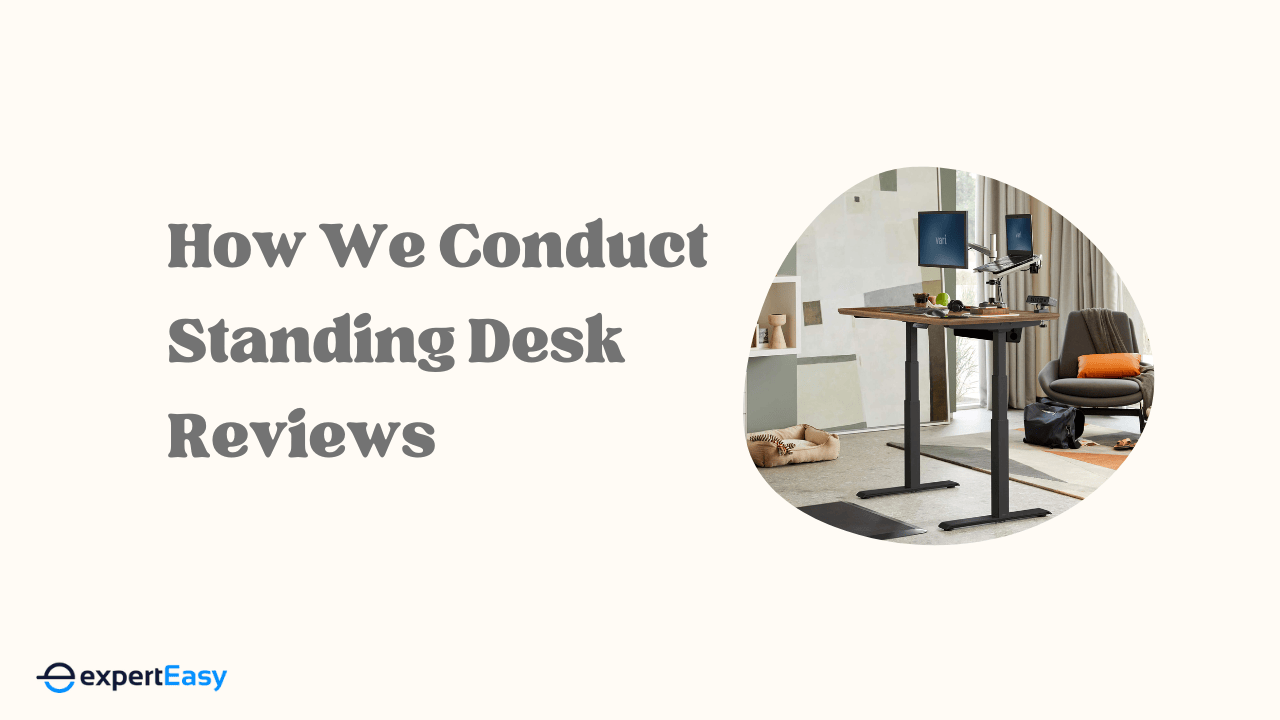
Final Verdict
Following my research on the best standing desk in Australia, I ended up with the UpDown Pro desk, and let me tell you, I couldn't be happier. If you're a fan of solid hardwood furniture like I am, pick one of those gorgeous hardwood desktop options for your UpDown Pro. You won't regret it.
The hardwood desktops are just fantastic to the touch and such a treat for the eyes. The UpDown PRO is not just a desk but a partner in your productivity. A sturdy friend that's got your back (quite literally) in those long work hours. So, go ahead and spruce up your workspace.